

I get what you’re saying, but I think the issue with optional memory safety features is that it’s hard to be sure you’re using it in all the places and hard to maintain that when someone can add a new allocation in the future, etc. It’s certainly doable, and maybe some static analysis tools out there can prove it’s all okay.
Whereas with Rust, it’s built from the ground up to prove exactly that, plus other things like no memory being shared between threads by accident etc. Rust makes it difficult and obvious to do the wrong thing, rather than that being the default.


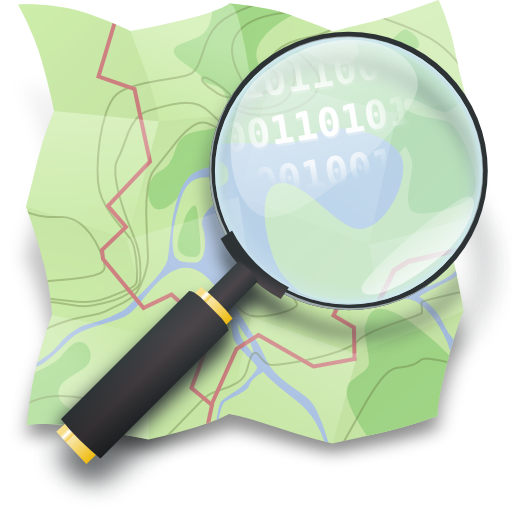
I’m going to give you the benefit of the doubt and assume what you said was simply confusing, but not wrong.
So just to be clear if your raid array fails, and you’re using software raid, you can plug all of the disks into a new machine and use it there. But you can’t just take a single disk out of a raid 5 array, for example, and plug it in and use it as a normal USB hard drive that just had some of the files on it, or something. Even if you built the array using soft-raid.